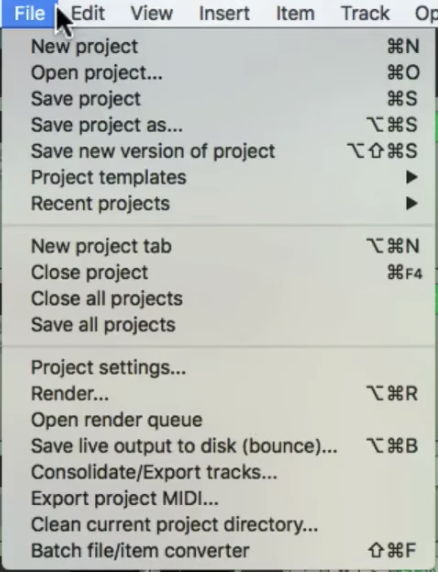Consolidating stems both groups together the sections of recorded audio in a stem and ensures that all stems in your mix start at the same point. This is a vital before sending your track for mixing or remixing.
Within Logic:
Go to “File” on the toolbar, then “Export” and then “All Tracks as Audio Files“. This is shown below:
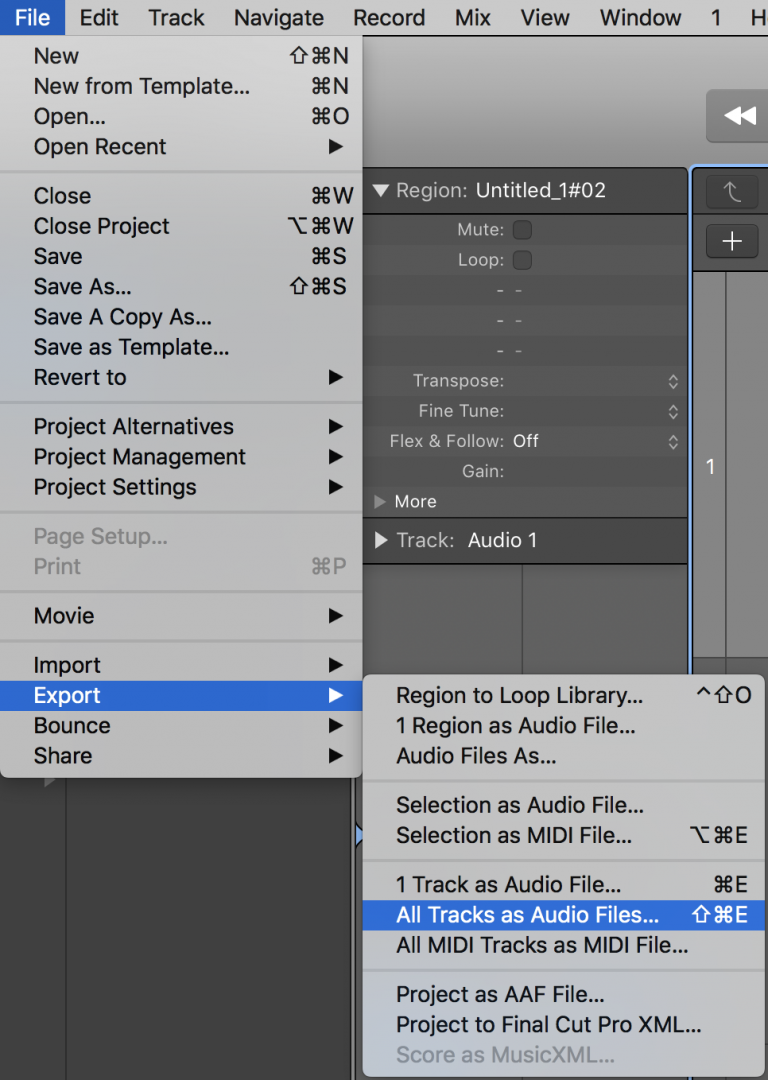
A menu like this will appear:
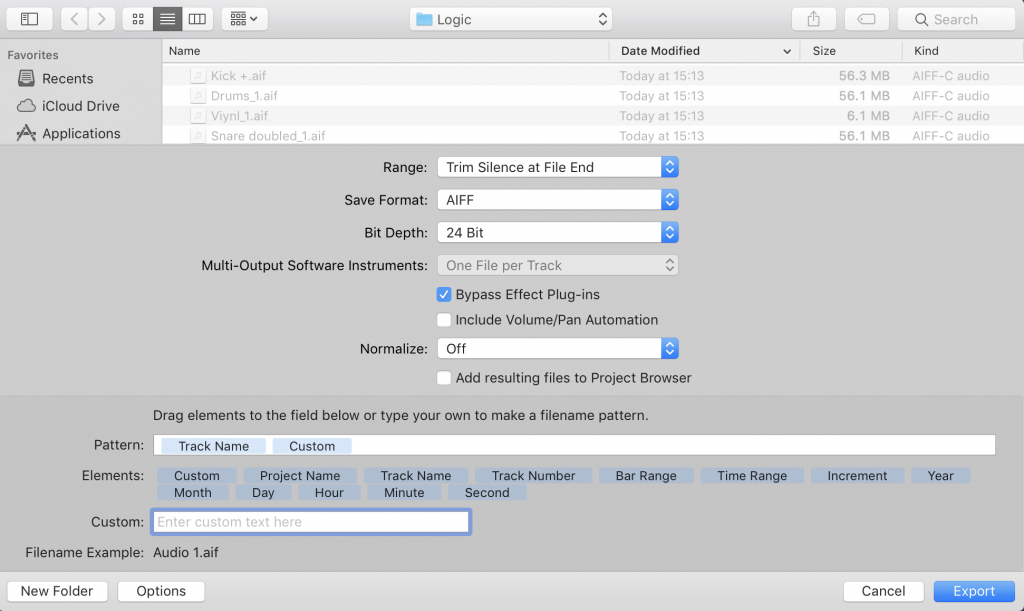
You want to ensure that the “Save Format” is either as a WAV or AIFF and the “Bit Depth” is 24 Bit. Please tick the “Bypass Effect Plug-ins“, do not tick the “Include Volume/Pan Automation” and turn “Normalise” off.
Within Pro Tools:
Select the entirety of all the stems you wish to consolidate. Then go to the toolbar and click “Edit” and then “Consolidate Clip” as shown below:
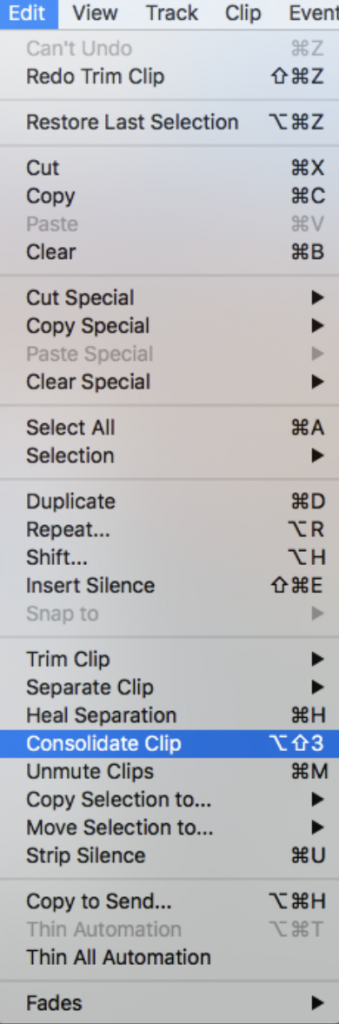
Within Ableton Live:
This is very similar to the process followed within Pro Tools. You select the entirety of all stems you want to consolidate. Then you go to “Edit” on the toolbar and then “Consolidate“.
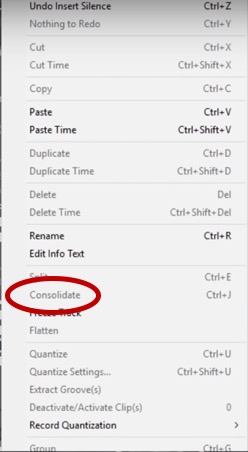
Within Reaper:
You select the entirety of all stems you want to consolidate. Then you go to “File” on the tool bar and then “Consolidate/Export Tracks” as shown below: